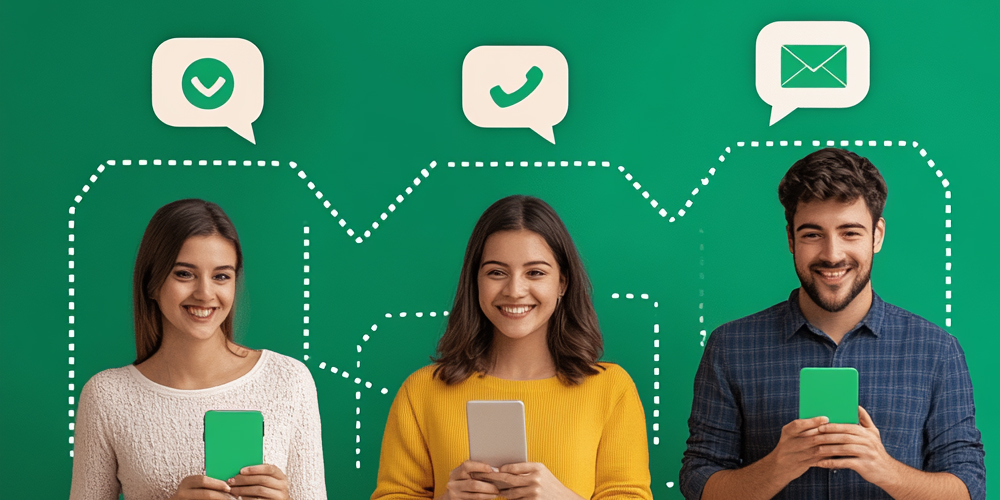WhatsApp has grown to become one of the most widely used messaging apps in the world, with over 2 billion active users. Known for its simplicity, security, and ease of use, WhatsApp has introduced numerous features over the years to enhance user experience. Whether you’re new to the app or a seasoned user, there are many exciting features that can make your communication more efficient and enjoyable. In this article, we’ll explore some of the top features of WhatsApp that you should know.
End-to-End Encryption for Ultimate Security
One of the standout features of WhatsApp that sets it apart from many other messaging platforms is its end-to-end encryption. This means that only you and the person you’re communicating with can read the messages—no one else, not even WhatsApp itself, can access the content of your chats.
How End-to-End Encryption Works
End-to-end encryption ensures that your messages are encrypted at the moment you send them, and they remain encrypted while being transmitted over the internet. Only the recipient’s device can decrypt the messages using a unique decryption key. This makes WhatsApp a secure platform for personal and professional communication, ensuring your conversations remain private and protected from unauthorized access.
Privacy and Security for Calls
WhatsApp doesn’t just encrypt messages; it also secures voice and video calls with end-to-end encryption. This feature guarantees that your calls are private and cannot be intercepted by hackers or other malicious entities. Whether you’re making a quick call or having a video chat with family or colleagues, you can rest assured that your communication is safe.
WhatsApp Web and Desktop App for Seamless Communication
Another valuable feature of WhatsApp is the ability to use it on your desktop or laptop through WhatsApp Web or the dedicated WhatsApp desktop app. This allows you to continue your conversations without switching between devices.
How WhatsApp Web Works
WhatsApp Web allows you to mirror your mobile app onto your computer. All you need to do is scan a QR code from your mobile device using the WhatsApp app. Once connected, you can send and receive messages, share media, and check your notifications directly from your computer. This is perfect for users who prefer typing on a full-size keyboard or need to multitask while staying connected with their contacts.

WhatsApp Desktop App
In addition to WhatsApp Web, WhatsApp offers a dedicated desktop app for Windows and Mac users. The desktop app provides a more stable and faster connection than the web version, especially when handling larger file transfers or long conversations. Like WhatsApp Web, it syncs with your mobile app, so you don’t miss a message regardless of the device you’re using.
Group Chats for Easy Collaboration
WhatsApp allows users to create group chats, making it easier to collaborate with family, friends, or colleagues. Whether you’re planning an event, working on a project, or just staying in touch with a group of people, group chats help streamline communication.
How to Create a Group Chat on WhatsApp
Creating a group chat on WhatsApp is simple. You can create a new group by selecting the “New Group” option from the app’s menu. You’ll need to select the participants, choose a group name, and then you’re ready to start chatting. WhatsApp allows you to add up to 1,024 participants in a group, which is ideal for larger teams or communities.
Admin Controls for Managing Groups
WhatsApp offers several administrative features to manage group chats. Group admins have the ability to control who can send messages, change the group’s settings, and add or remove participants. This makes it easy to manage large groups and ensure that communication remains focused and organized.
WhatsApp Status: Share Updates with Your Contacts
WhatsApp Status is a feature that allows you to share updates, photos, videos, and text with your contacts for 24 hours. It’s a fun and engaging way to keep your contacts updated on your life without sending a message to each individual.
How to Use WhatsApp Status
To use WhatsApp Status, simply open the app and tap on the “Status” tab. You can then create a status update by selecting photos or videos from your gallery or capturing something new directly through the app. Your status will be visible to anyone who has your phone number saved, and they can respond with a message or emoji. After 24 hours, your status disappears automatically.
Privacy Controls for WhatsApp Status
WhatsApp offers privacy controls for your status updates. You can decide who sees your status by adjusting the settings. Options include sharing your status with everyone, only contacts, or a specific group of people. This flexibility allows you to control who can view your updates and protect your privacy.
Voice and Video Calling Features for Personal and Professional Use
WhatsApp allows both voice and video calls, providing an alternative to traditional phone calls. Whether you need to make a quick call or have a more in-depth conversation, WhatsApp’s calling features make communication simple and cost-effective.
High-Quality Calls with WhatsApp
WhatsApp offers high-quality voice and video calls, even for international communication. Using your internet connection, WhatsApp calls are free, which can save you money compared to traditional phone calls. Whether you’re calling family across the globe or colleagues in another country, WhatsApp ensures that your call quality remains strong.
Group Voice and Video Calls
WhatsApp also supports group voice and video calls, which is particularly useful for virtual meetings or group catch-ups. You can include up to eight participants in a video call, making it easy to host small meetings or family gatherings. This feature has proven invaluable for both personal and business purposes, especially during the rise of remote work and virtual events.
File Sharing Made Easy
WhatsApp allows users to share a wide variety of files, making it a useful tool for both personal and professional communication. Whether you need to send documents, photos, videos, or audio files, WhatsApp provides an easy and efficient way to do so.
Supported File Types on WhatsApp
WhatsApp supports a variety of file types, including PDFs, Word documents, Excel sheets, PowerPoint presentations, images, and audio files. You can send files up to 100MB in size, which covers most documents and media. This feature is especially helpful for business users who need to share reports, presentations, or other important files.
Media Sharing and Compression
WhatsApp automatically compresses images and videos before sending them, which helps save data and reduces file sizes. While this feature is beneficial for quick sharing, users can also choose to send high-quality versions of their media through the “Document” sharing option.
WhatsApp Business for Professional Communication
WhatsApp Business is a separate app designed specifically for small businesses and entrepreneurs. It provides additional features that cater to business needs, allowing businesses to connect with customers in a more organized and professional manner.
Business Profiles and Automated Messaging
WhatsApp Business allows businesses to create detailed profiles with essential information, such as their address, website, and business hours. Additionally, businesses can set up automated messages, such as greetings, away messages, and quick replies, to help manage customer inquiries efficiently.

Catalogs and Product Listings
WhatsApp Business also includes a feature for creating product catalogs. This allows businesses to showcase their products or services directly within the app. Customers can browse the catalog and inquire about specific items, making it easier for businesses to drive sales and engage with potential clients.
Two-Step Verification for Extra Protection
For users who want to add an additional layer of security to their WhatsApp accounts, two-step verification is available. This feature requires users to enter a PIN whenever registering their phone number with WhatsApp, providing an extra level of protection against unauthorized access.
Setting Up Two-Step Verification
To enable two-step verification, go to your WhatsApp settings, select “Account,” and then choose “Two-step verification.” You’ll be asked to create a six-digit PIN and enter your email address for recovery. This feature helps protect your account, particularly if your phone is lost or stolen.
Conclusion
WhatsApp continues to be a dominant force in the messaging world, and its wide range of features makes it a versatile platform for both personal and professional use. From end-to-end encryption and seamless communication across devices to group chats, status updates, and business profiles, WhatsApp offers everything you need to stay connected in today’s digital world.
By exploring and utilizing these top features, you can make the most out of your WhatsApp experience, whether you’re using it to chat with friends, collaborate with colleagues, or manage your business communications.